Book an Appointment
MelpApp Book an Appointment feature empowers you to take control of your schedule by setting up appointment slots based on your availability. This way, you can focus on the meeting itself without the hassle of making arrangements.
Here's how it works: Melp provides a calendar view of available dates and times, allowing you to select the most convenient option for your schedule. Once you've chosen your preferred appointment slot, you simply need to provide your contact information to complete the booking process. Send your calendar link to participants for appointment bookings. We'll then send you a confirmation of your appointment via email or phone, which includes all the relevant details such as date, time, and any other information you need to know.
By using this feature, you can streamline your scheduling process and have more time to focus on what really matters - your meetings. Additionally, having control over your availability helps you avoid the stress of overbooking or double-booking appointments.
How to Book an appointment with anyone using MelpApp
With this feature, you can easily manage your schedule by setting up appointment slots based on your availability. Here's how it works:
- In dashboard, navigate to your calendar and copy Calendar Link.
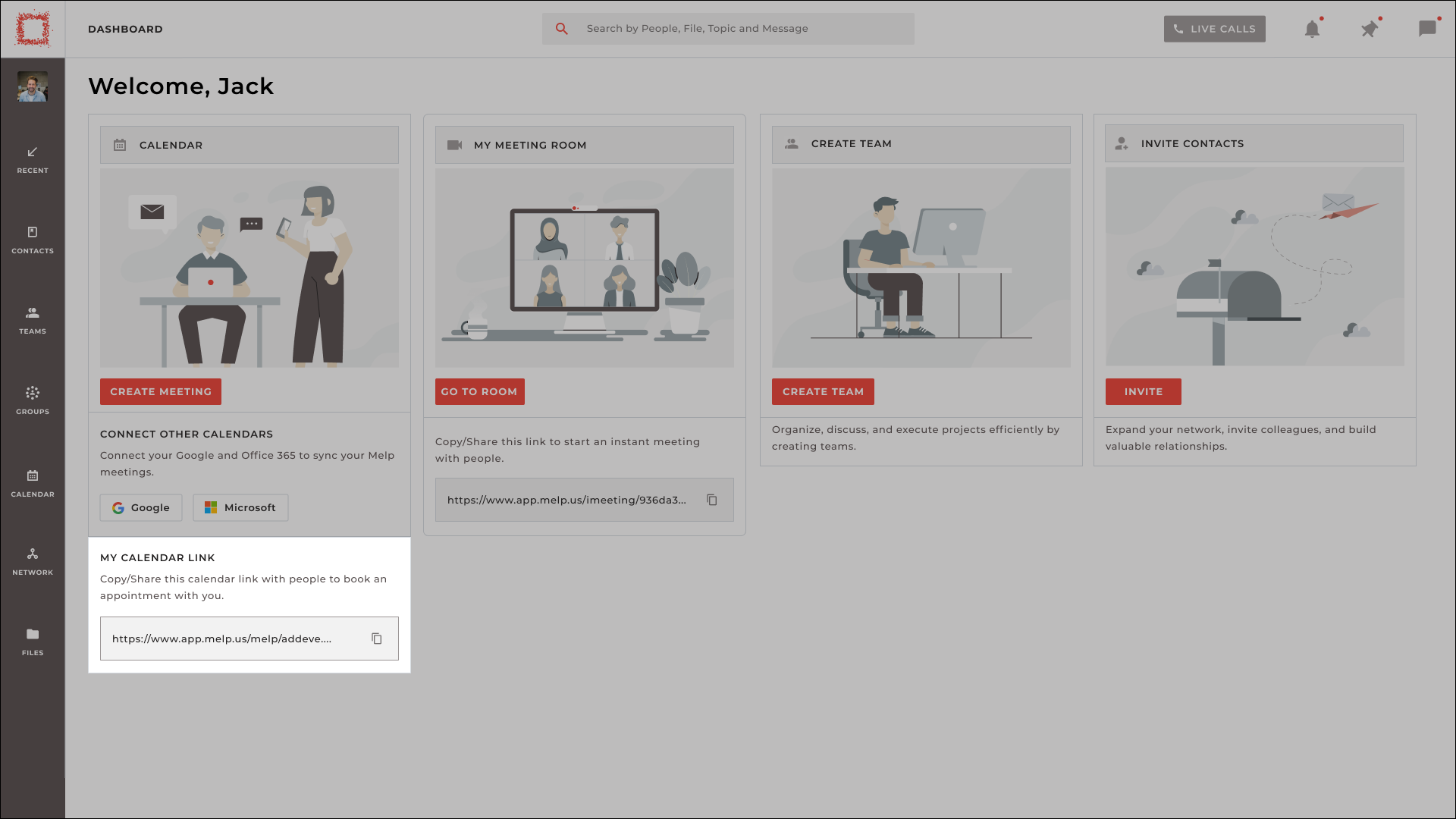
Alternative:
- You can also copy the link from My profile, simply hover your cursor over the picture and click on the link option from the menu.
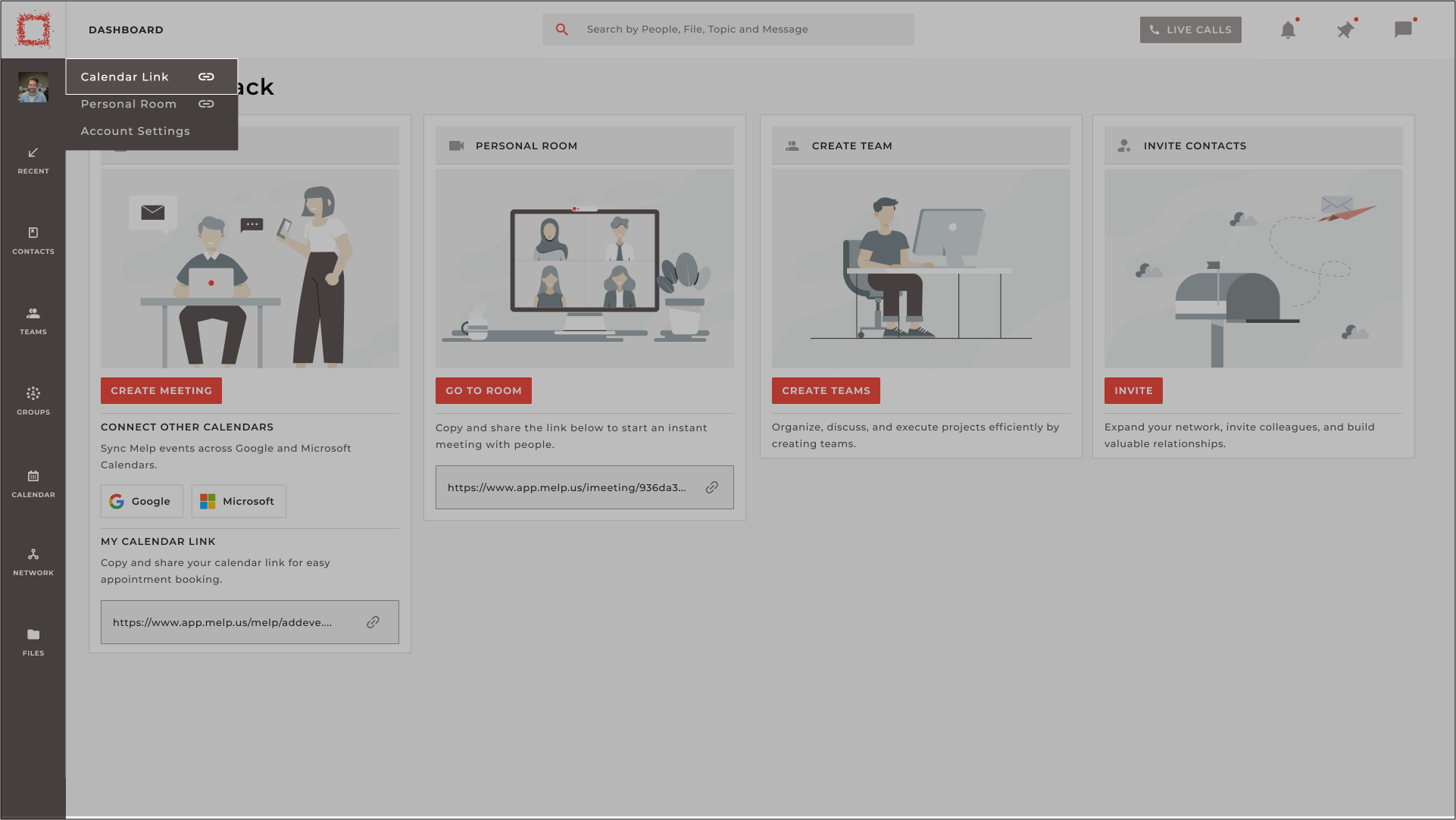
- Share the link with the person you want to schedule an appointment with.
How Participant can book Appointment using calendar link
If you have received a calendar link from the person you want to book an appointment with, follow these simple steps:
-
Click on the received Calendar Link to be directed to the booking screen.
-
Fill out the meeting details such as the MEETING TITLE , TIME SLOT, and ATTACHMENTS.
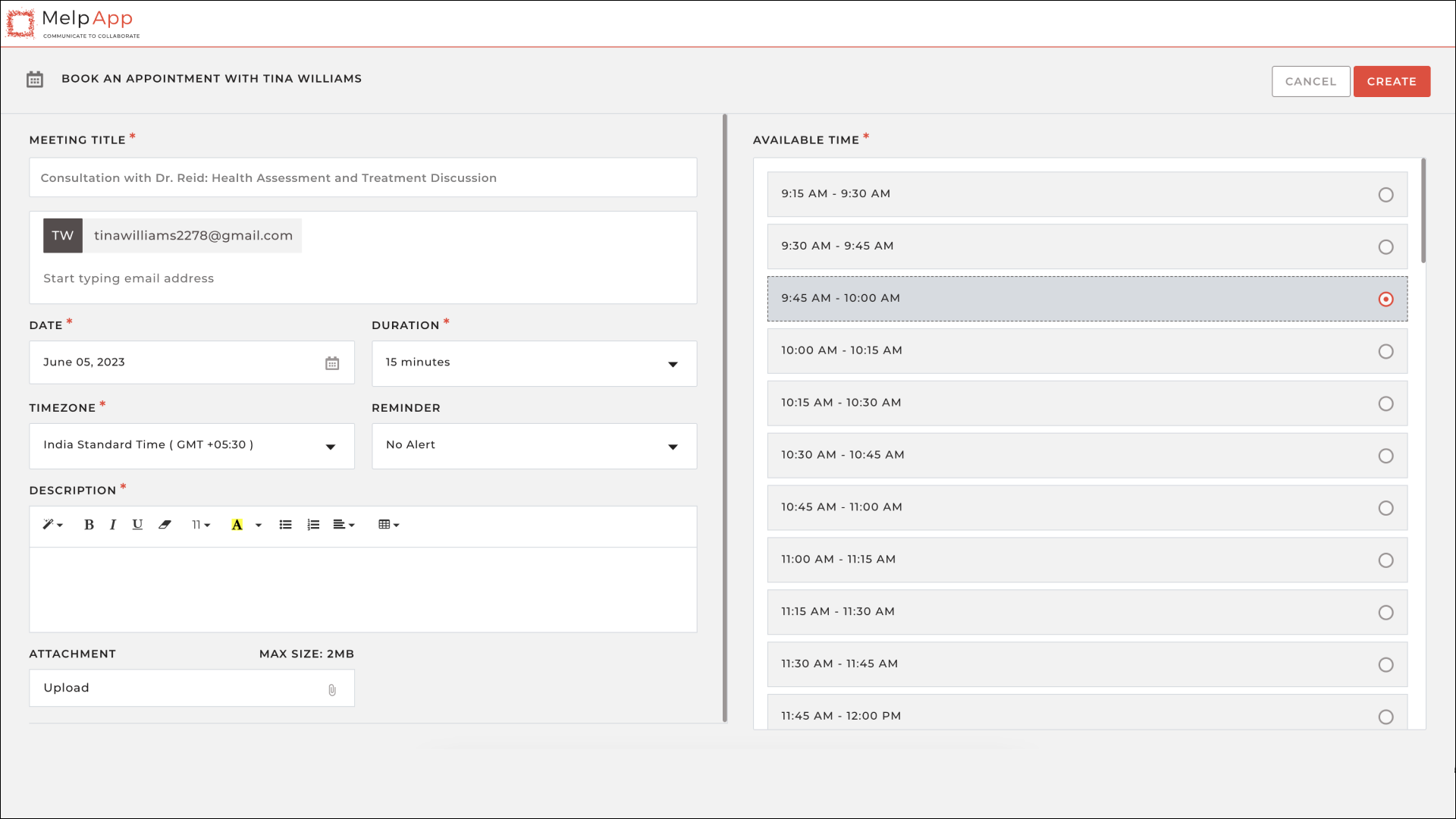
- Once all the details have been entered, click on the CREATE button.

- If you don't have an existing account on MelpApp, you will be provided with a form where you can enter your name and email address. For existing MelpApp users, the form will already be pre-filled with their details.
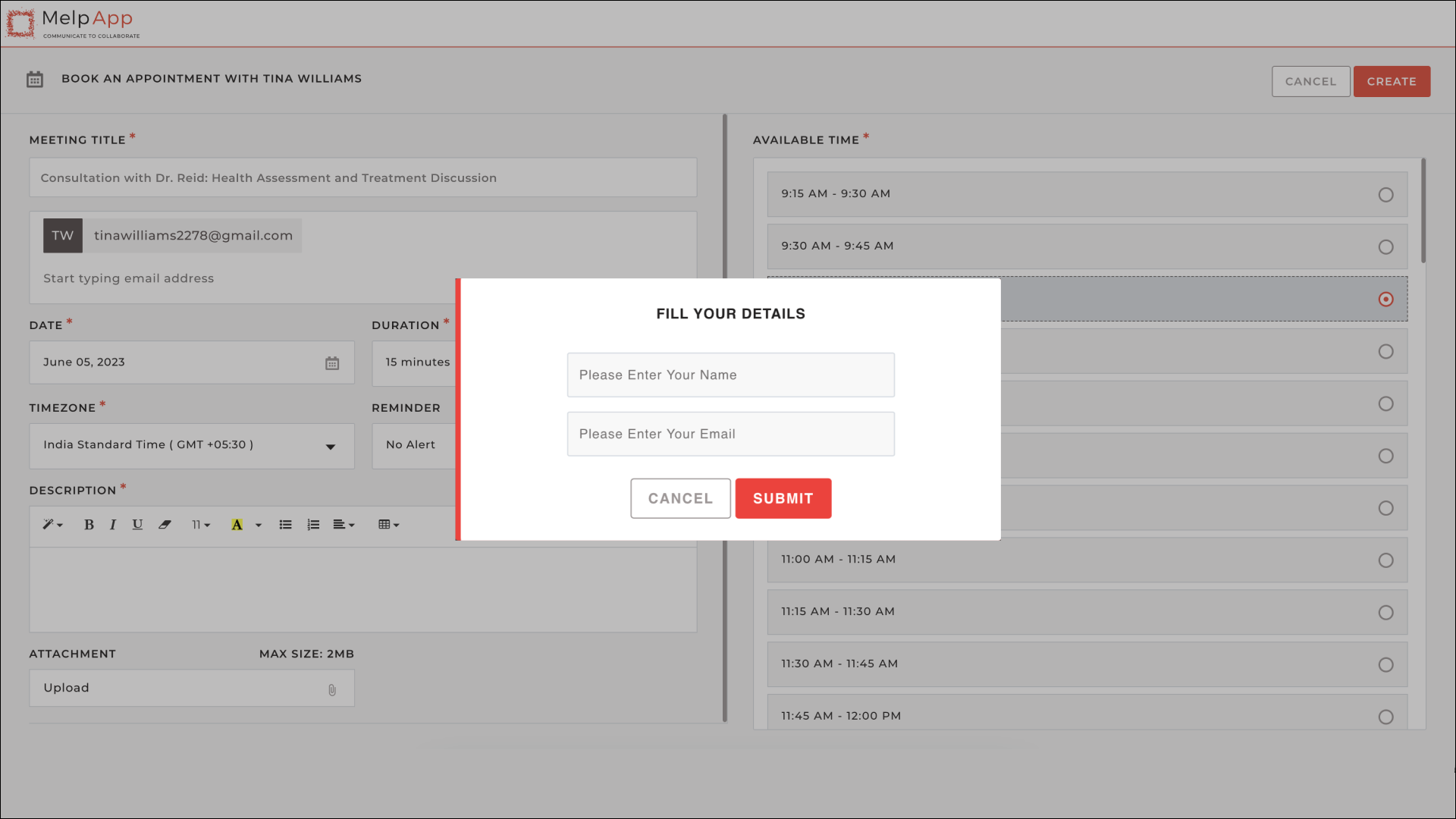
- To confirm your email address, a One Time Password (OTP) will be sent to your email. Enter OTP to proceed.
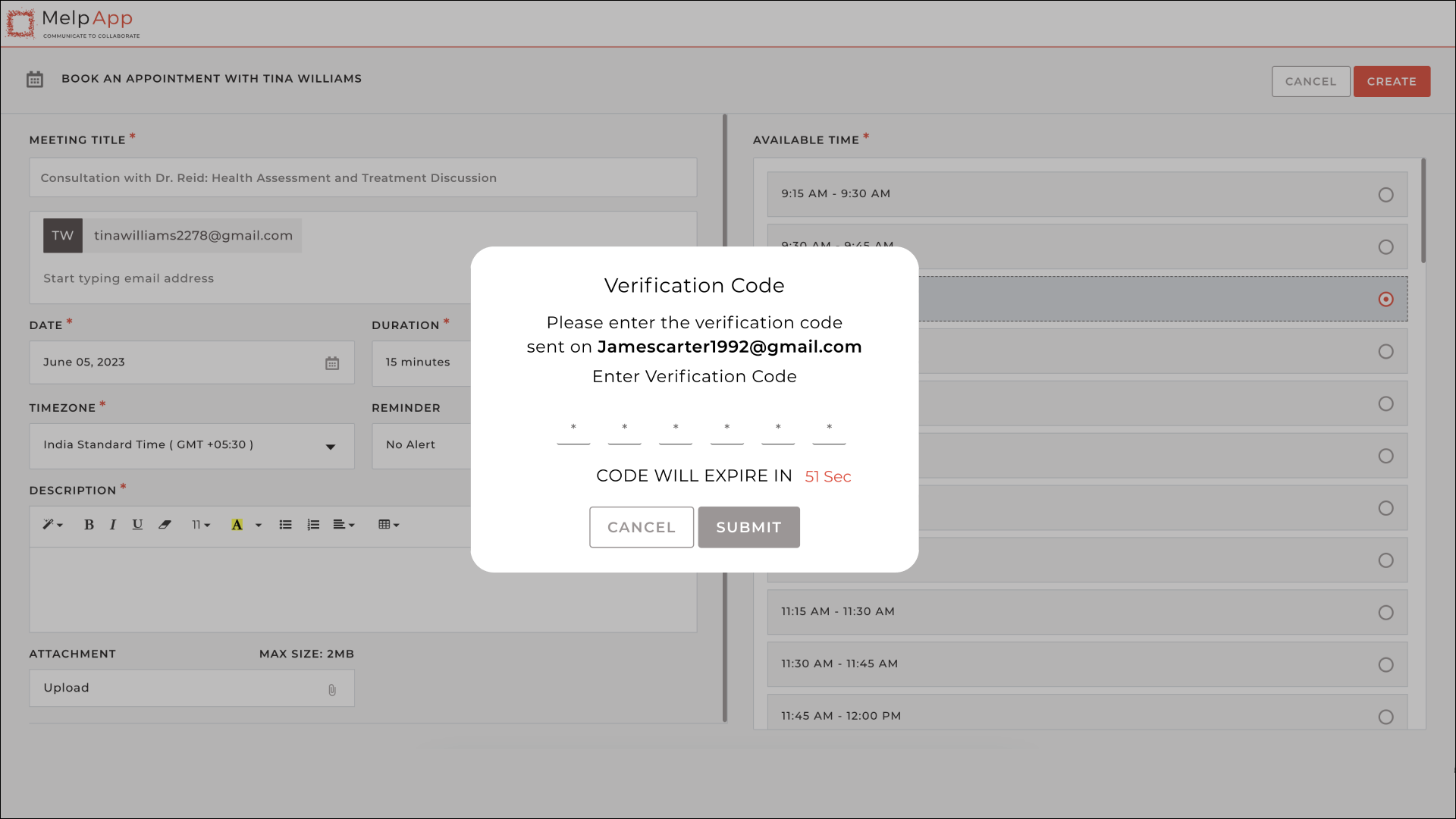
- By clicking on the SUBMIT, your appointment will be successfully booked.