Recurring Meetings
MelpApp has introduced many features for scheduling and editing recurring meetings:
- All meeting instances are listed separately so that users always get notifications for each instance.
- Users can create exceptions to recurring meetings.
- When editing or deleting a particular instance, users can choose to edit or delete only that occurrence or the entire series.
How to schedule recurring meetings
Here's how you can schedule a recurring meeting using MelpApp:
- Click on the CREATE MEETING button from dashboard or calendar.
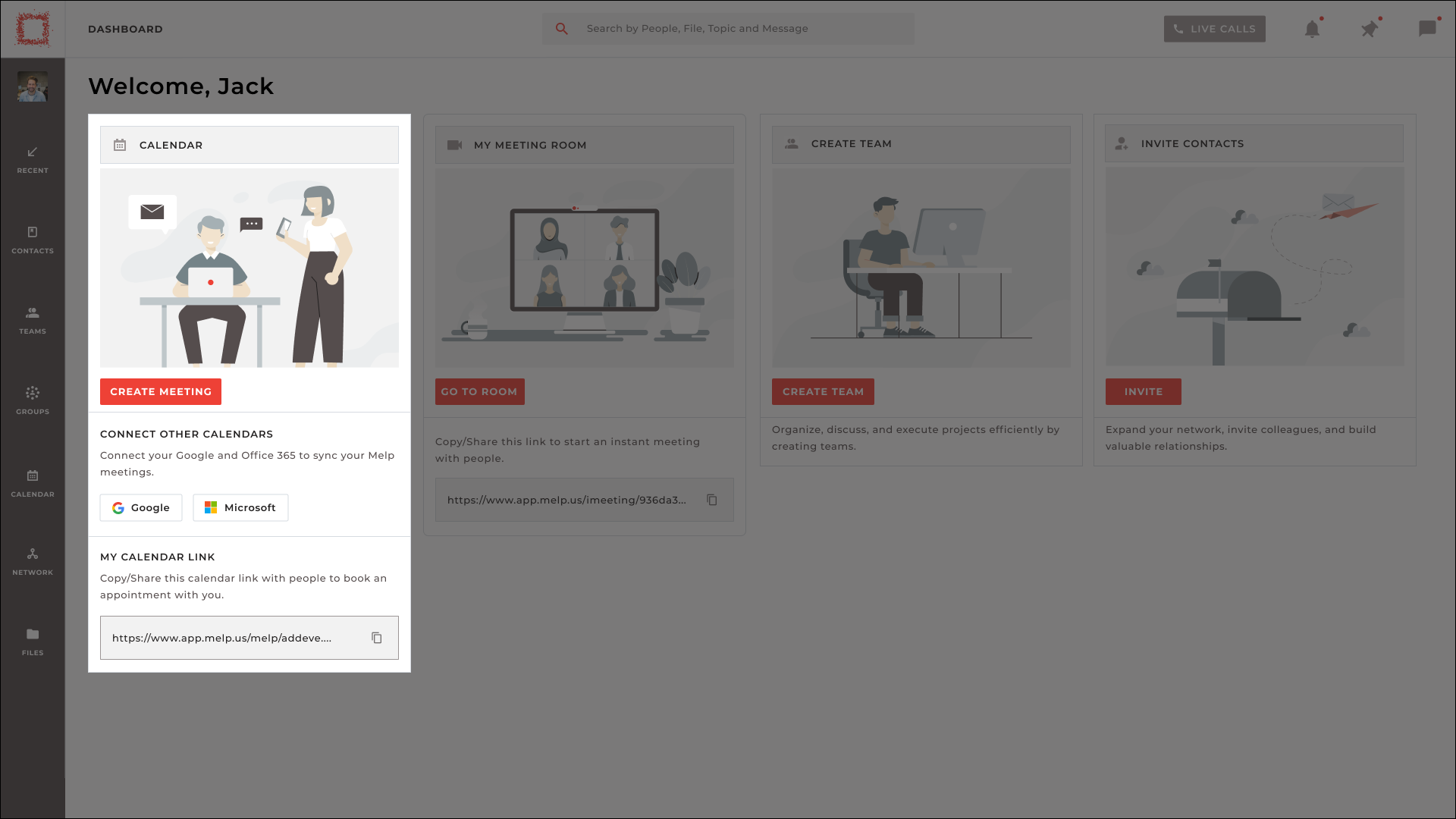
- Fill out the meeting details like MEETING TITLE, INVITEES, TIME SLOT, REMINDER and ATTACHMENTS.
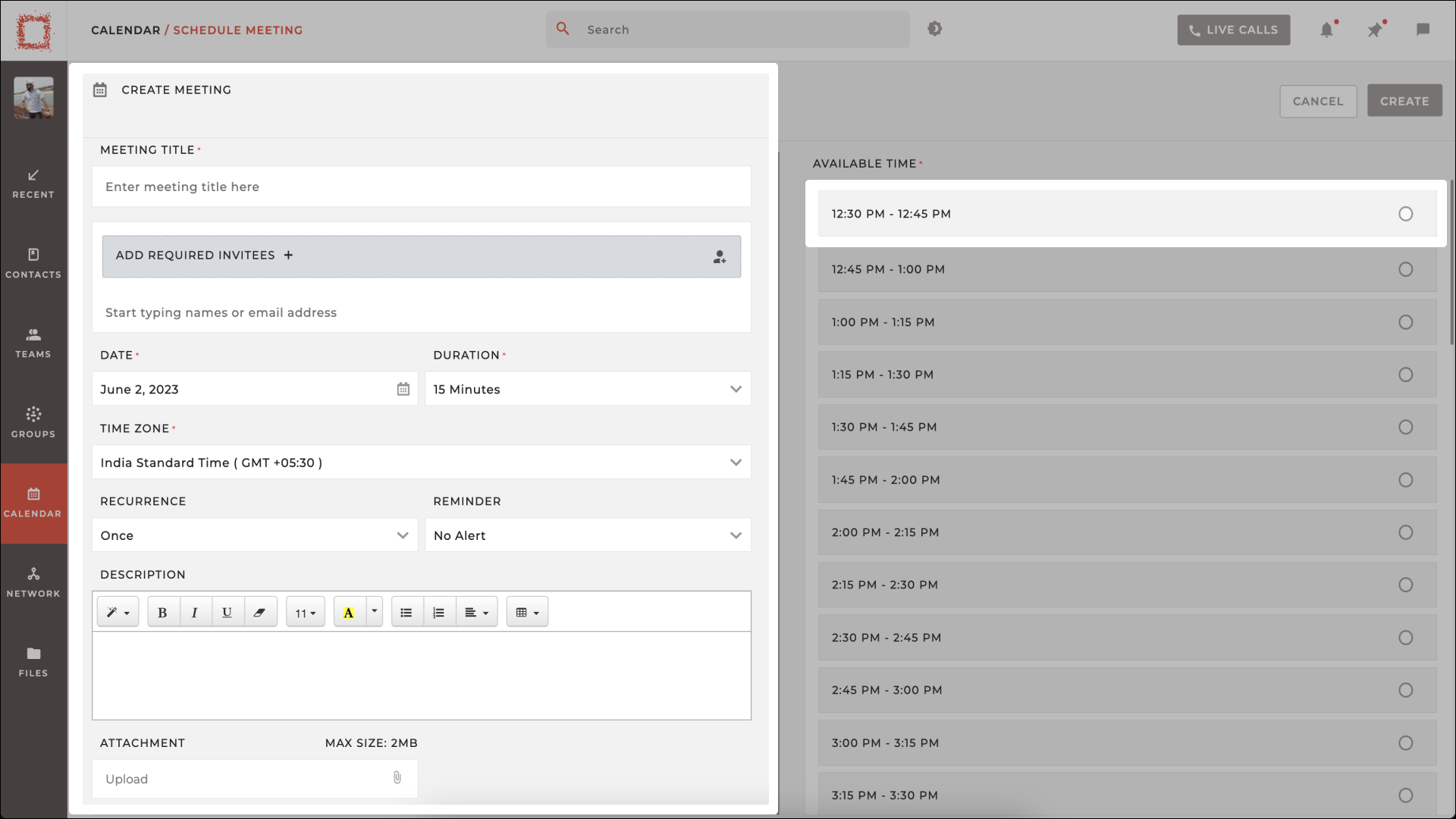
- Select the RECURRENCE type from the drop-down menu (daily, weekly, monthly).
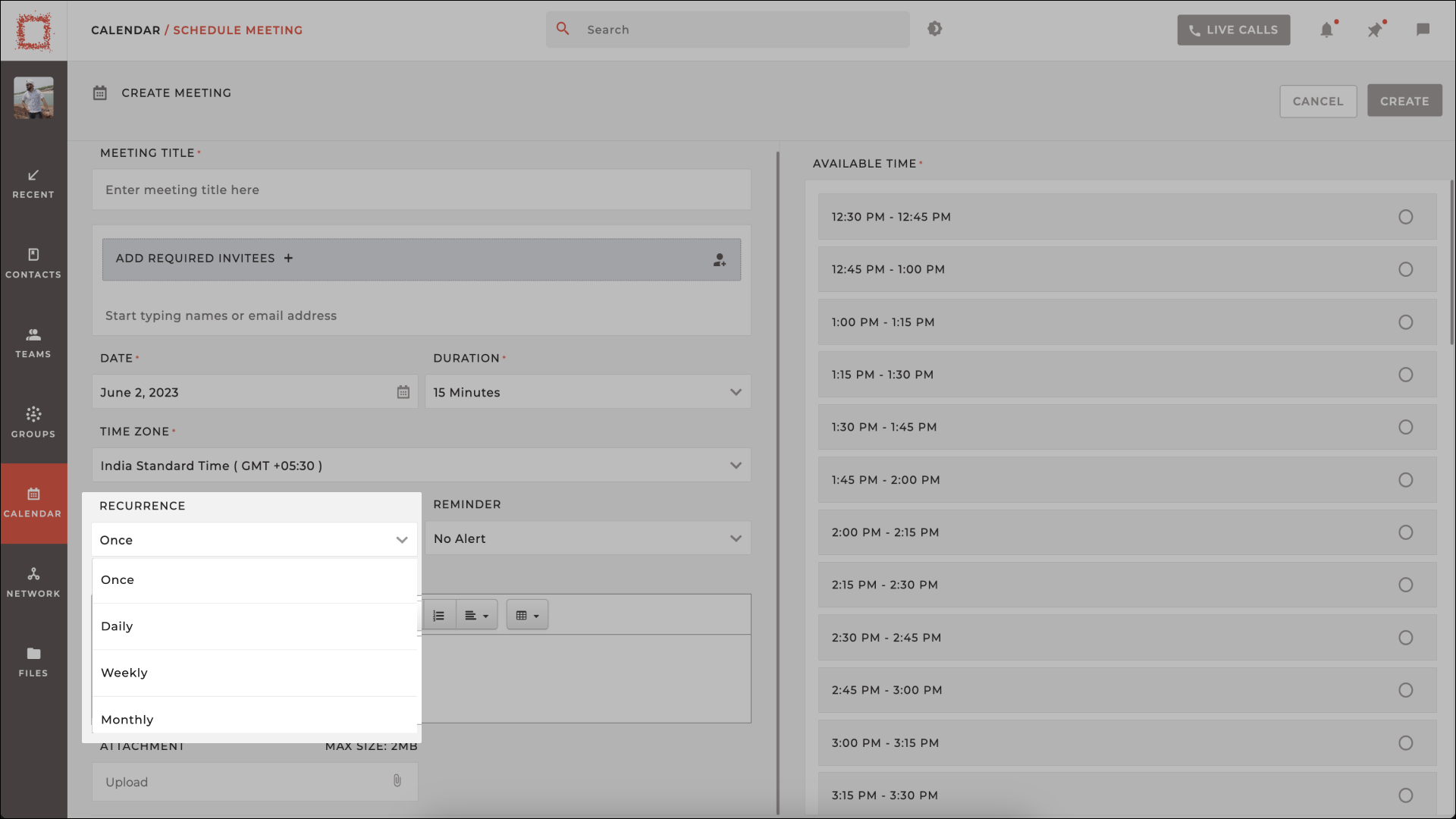
- Confirm all the details and click on CREATE to schedule the meeting.

How to Make Changes to a Recurring Meeting on MelpApp
If you need to make changes to a recurring meeting, MelpApp makes it easy to do so. Follow these simple steps to make the desired changes:
-
Go to CALENDAR.
-
Select the scheduled recurring meeting from the meeting list.
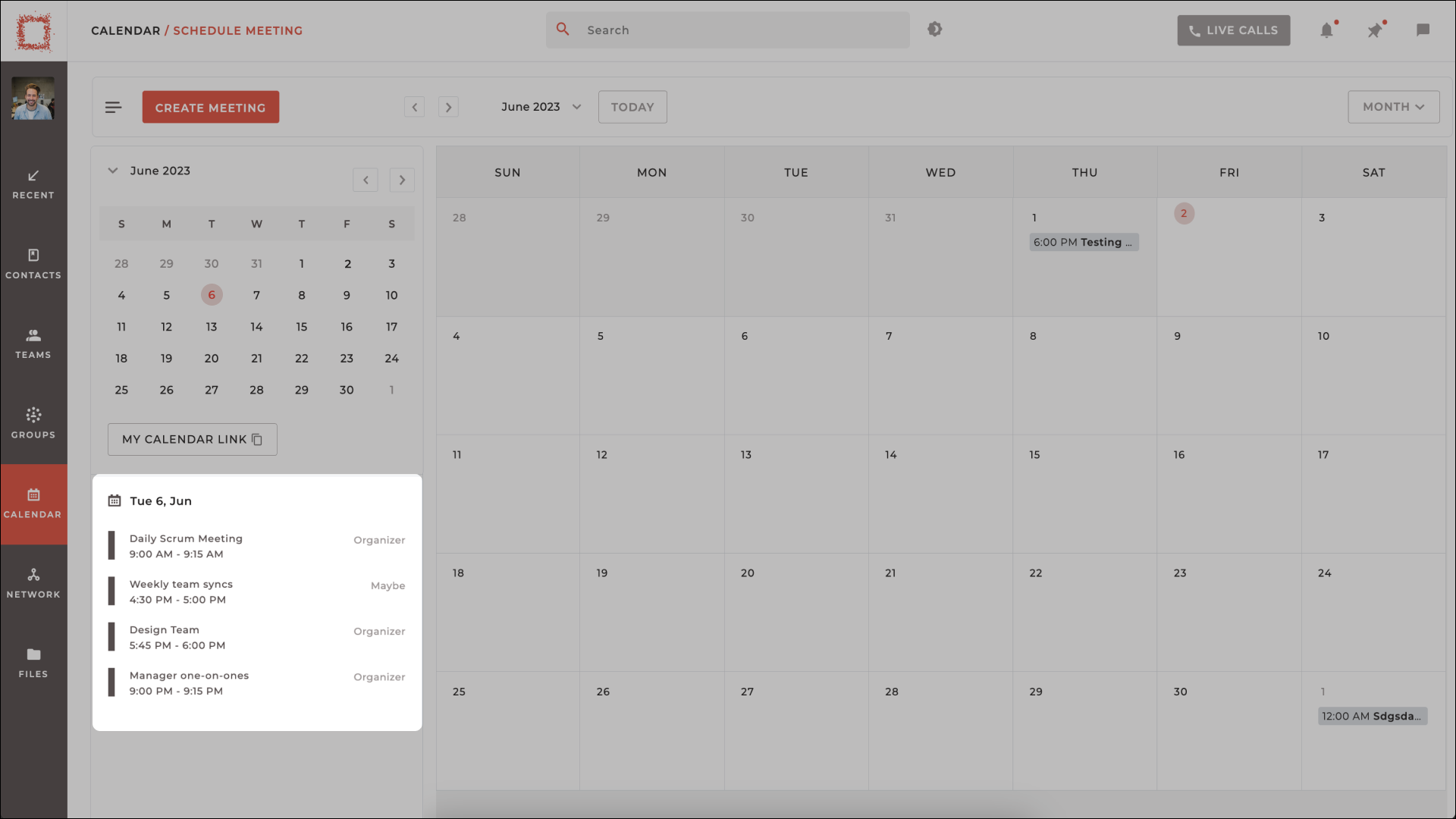
- Click on the Edit icon.
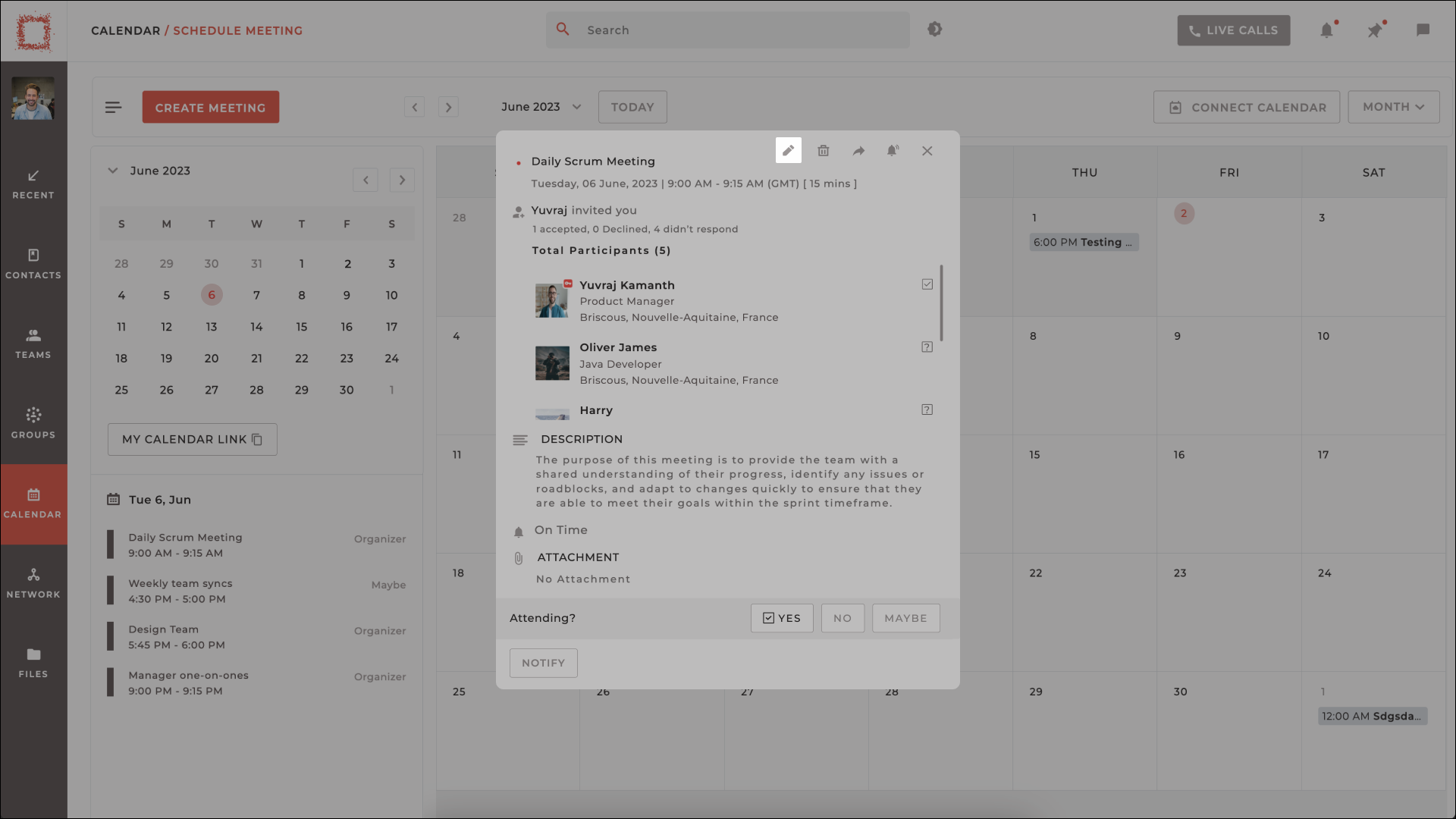
- Make the desired changes to the meeting details or recurrence pattern. You can change the date and time, update the location or description, or modify the recurrence pattern.
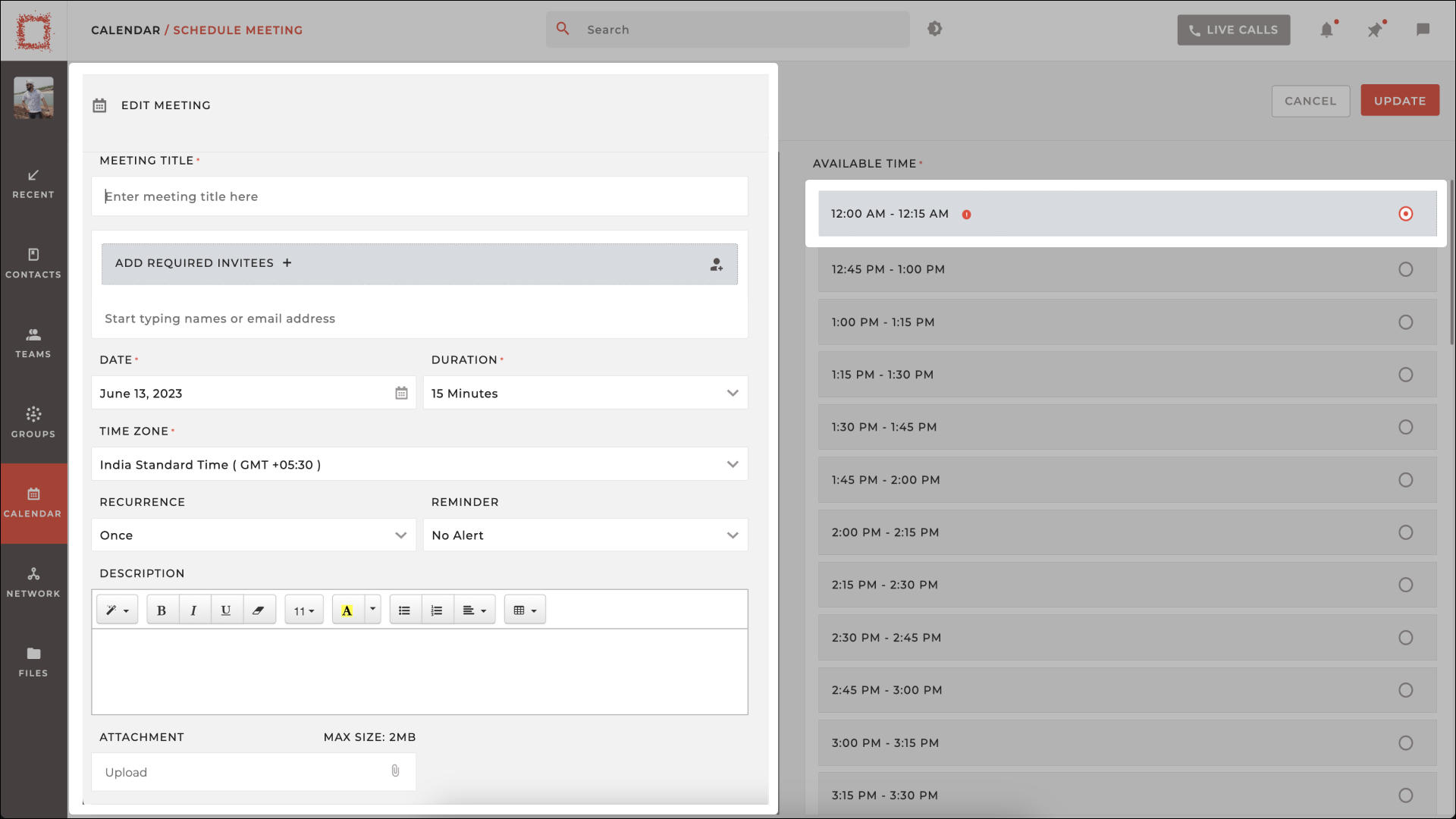
- Click on UPDATE to save the changes.
Once you click on the Update button, your changes will be saved, and the updated details will be reflected in all future instances of the recurring meeting.
NOTE: It's important to note that if you need to make changes to a single instance of a recurring meeting, you should select the specific instance from the calendar and make the changes there. This will only affect the selected instance and not the entire series of the recurring meeting.