Create Account with MelpApp
MelpApp provides different ways to connect with people. To start using MelpApp, you need to create an account. There are two types of accounts you can create: Individual account and Business account.
Business User Account
Business accounts are created using your company domain, which makes it easy to connect with your co-workers. This account type streamlines your tasks and promotes collaboration within your team. You can easily connect with your team, schedule meetings, brainstorm on projects, accept and assign responsibilities, and track progress towards completion.
How to create a business user account:
- Visit the MelpApp Sign-in page and click on the Create Account button.

- A Get Started window will appear, where you need to select Business as the account type and click on the Next button.
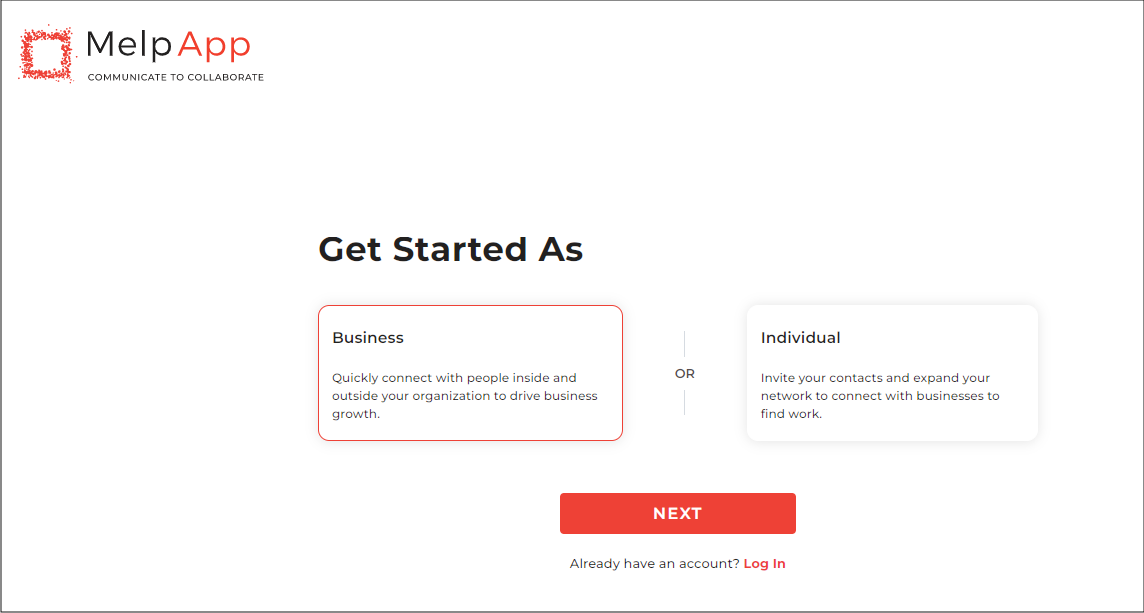
- Enter your Full name and Company domain in place of work email. Make sure that you use a valid and active email domain associated with your company.
- Create a strong password for your account by following the password requirements mentioned on the screen.
-
Click on the CREATE ACCOUNT.
-
You will receive a verification email in your selected work email. Verify your account by clicking on the Confirm Email button.
-
Log in with your verified credentials.
-
Fill out your details like company name, department name, job title, and work location.
-
Click on the GET STARTED.
-
An inviting window will appear with the domain already filled. Just type the invitee's initial name and you are all set to invite people and build your contacts.
-
The next page will display contact suggestions related to your job title, location, skills, expertise, or services offered. You can invite people here to connect with them as well.
Individual User Account
Individual Users can also create their own accounts on MelpApp for personal use. You can use this type of account to build your professional network, connect with people who share your skillset, and stay up to date with job postings and vacancies across various organizations. You can also find work opportunities related to your field and recruiters can easily search and find relevant candidates.
Steps to create an individual account:
-
Visit the MelpApp Sign-in page and click on the Create Account.
-
A Get Started window will appear, where you need to select Individual as the account type and click on the Next button.
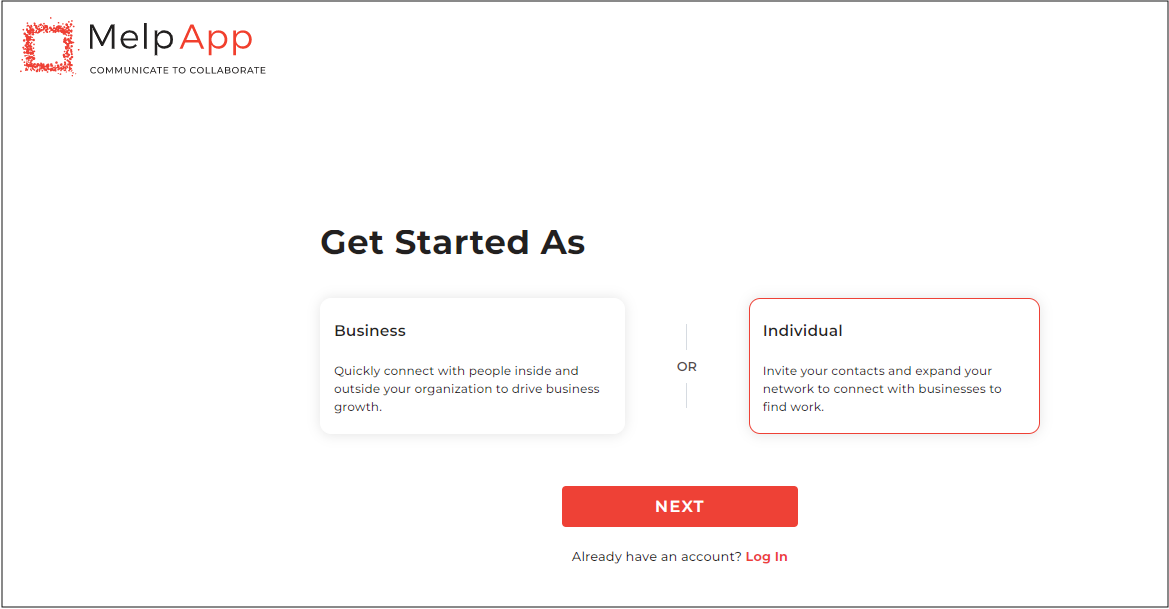
- Enter your full name and personal email address. Make sure that you use a valid and active email address.
-
Create a strong password for your account by following the password requirements mentioned on the screen.
-
Click on the Create Account button.
-
You will receive a verification email in your provided email id. Verify your account by clicking on the Confirm email button.
-
Log in with your verified credentials.
-
Fill out your details like the type of work you do (Freelancers, Consultant), services offered, expertise level, and location.
-
Click on the Get Started.
-
The next page will display contact suggestions related to your skills and expertise. You can invite people here to connect with them and build your professional network. You can also skip this part by clicking on GO TO DASHBOARD Button.
Note: It is recommended to create both Business and Individual accounts to streamline your tasks without juggling between apps. With MelpApp, you can build your network and connect with people both within and outside your office.







