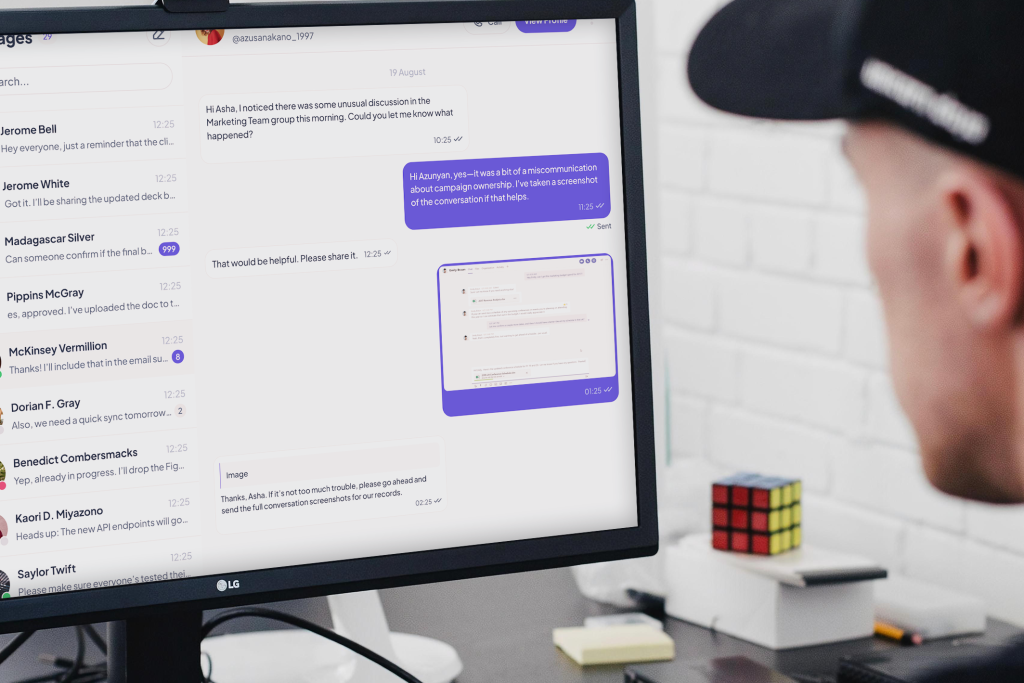
When Should You Use “Email Your Chat”?
Workplaces often rely on fast-paced communication, especially over chat platforms. But there are moments when you need to send an entire conversation to someone who wasn’t part of the initial discussion. That’s where the “Email Your Chat” feature comes into play.
This feature is essential when someone needs to be updated on decisions, changes, or key information from a conversation they weren’t a part of. Whether it’s for sharing insights, ensuring transparency, or maintaining proper documentation, it serves various real-world purposes. Let’s explore how and when this functionality proves to be useful in the workplace.
1. Sharing Chats with Someone Not in the Conversation
There are situations when someone needs to see what was discussed in a group or private chat—maybe a colleague, team member, or external stakeholder—but they weren’t involved in the conversation directly. Instead of forwarding parts of the chat or summarizing everything manually, you can use the “Email Your Chat” option to send the entire conversation in one go.
It ensures they get the complete picture, with full context and accurate wording.
2. Archiving for Future Reference
Sometimes, you just need to keep a clean record of a conversation—for future tasks, documentation, or compliance. Instead of searching old threads later, you can email the entire chat to yourself (or others) for safekeeping. It’s useful when you want a soft copy saved outside the app, organized date-wise in your inbox.
3. Solving Disputes or Confusion
Group chats can sometimes lead to confusion or even disagreements—especially in remote or cross-functional teams. If a team leader can’t resolve the issue within the group, the group admin or team lead can use this feature to forward the chat to HR, senior management, or other decision-makers.
The chat acts as a clear and accurate record, helping everyone understand what was said and when. This makes it easier to resolve conflicts fairly, based on actual communication, not assumptions.
4. Keeping Different Teams in Sync
In many projects, two or more teams work on different parts of the same goal. If these teams operate in separate chats or groups, it can be hard to stay updated. “Email Your Chat” helps bridge that gap.
Team leads or project coordinators can send chat updates from one group to another, ensuring both sides have access to key information—even if they’re not in the same chat group.
5. Updating Senior Management
Senior managers often aren’t added to every group chat—but they still need to stay informed. The Email Your Chat feature makes it easy for admins, team leads, or coordinators to share important updates from chats directly with senior leadership.
This keeps decision-makers in the loop without overwhelming them with notifications or asking them to scroll through long chat threads.
6. Use in Organizations
While the feature is commonly utilized in businesses, it can also benefit schools, colleges, and government organizations. Teachers can share chat threads with staff, or students can save discussions for academic projects. In government organizations, it can help distribute important updates to departments or stakeholders who weren’t part of the original conversation. Its application in these organizations depends on the communication structure in place.
Key Benefits of Using the “Email Your Chat” Feature

- Time-Saving: No need to manually copy or summarize messages—simply email the entire chat.
- Organization: Keep all conversations and decisions in one place for easy tracking.
- Clarity: Ensure there are no misunderstandings by giving everyone access to the same information.
- Transparency: Share complete chats to keep everyone in the loop, especially when working on different projects.
- Collaboration: Improve communication and keep all relevant teams updated across departments.
- No Need for Screenshots: Eliminates the need for screenshots, making sharing more efficient and accurate
How to Use “Email Your Chat” on Melp
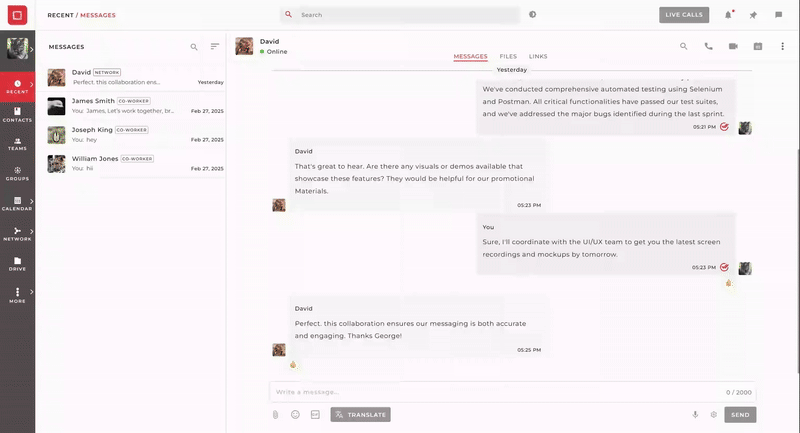
- Log In: Go to melp.us and sign in to your account
- Select the Chat: Navigate to the chat (individual, group, or topic) you wish to share
- Click the Menu: Tap the three vertical dots in the top-right corner of the chat screen
- Choose “Email Your Chat” from the dropdown
- Fill in Details:
- Enter the email address of the recipient
- Select the date range for the conversation
- Optionally add a message to personalize it
- Enter the email address of the recipient
- Click Send: The selected chat history will be emailed as a PDF to the recipient
Note: You can only share up to 30 days of chat history at once. If you need to share a longer conversation, you’ll need to send it in multiple emails.
Conclusion
Effective team collaboration and seamless communication are key to any workplace’s success. With the Email Your Chat feature from Melp, a powerful team collaboration software, you can easily share complete chat histories in a professional, organized format. This feature streamlines sharing conversations by date, whether for future reference, dispute resolution, or simply keeping your team and stakeholders in the loop. No more manually copying and pasting—just smart, efficient communication.
Whether you’re sharing updates, clarifying issues, or archiving important conversations, Email Your Chat is a tool that streamlines communication and ensures that information is accessible, transparent, and well-documented.
Start using Email Your Chat today to improve communication in your workplace, keep your teams in sync, and maintain accurate records of important conversations. Visit Melp to get started!