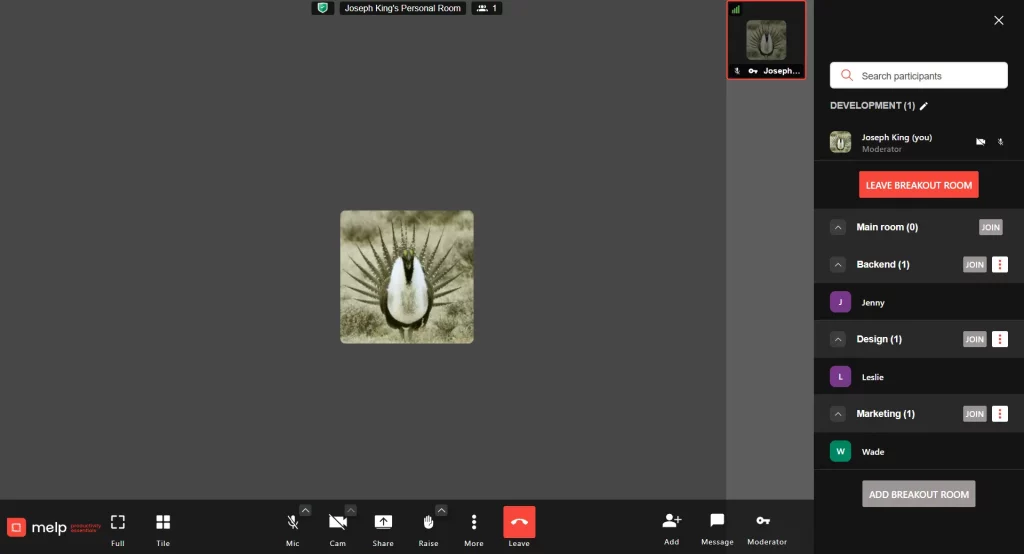
When You’re in a Big Group Call and Need Privacy
We’ve all had that moment—you’re in a large team call or company-wide session, and a private conversation needs to happen. Maybe it’s your manager wanting to discuss feedback, or HR checking in with an employee. Without the right tools, you either interrupt the whole group or postpone an important chat.
Whether you’re working from home, the office, or in a hybrid setup, this situation is common. The bigger the group, the harder it is to keep the flow without disruptions.
The Problem: No Way to Talk Privately Without Interrupting Everyone

Imagine you’re in a live call with 40 people—Sales, Engineering, Design, and Leadership. Your team lead suddenly needs to discuss a priority issue just with you. What now?
Most people will either pause the conversation, send a quick message hoping you’ll see it, or exit and create a separate call. These options break the momentum and often lead to confusion or lost context. In education, teachers may need to help a student one-on-one, but stopping the entire class call isn’t ideal.
In short, the current setup fails to support real-time private conversations without disturbing the larger group.
The Solution: Use Breakout Rooms to Step Aside Without Stepping Out
Breakout rooms solve this problem instantly. They let you temporarily step into a private space within the main session—just like pulling someone aside in a physical meeting.
Let’s say your manager needs to clarify a technical issue with just you. Instead of leaving the call, both of you move to a breakout room, talk it through, and return to the group. Everyone else keeps the main conversation going. No interruptions. No delays.
In a school setting, a teacher can help a student separately while the rest of the class continues group work. For HR teams, it allows discreet check-ins with employees without alerting the whole group.
Real Moments When Breakout Rooms Save the Day
The Manager’s Quick Feedback Moment
During a big team call, your manager suddenly realizes they need to give you urgent feedback or clarify a task — but they don’t want to embarrass you or slow down the meeting. Instead of stopping everything or sending confusing messages, they just pull you into a breakout room for a 5-minute private chat. You both solve the issue, then jump back without anyone else noticing.
The Side Team Huddle
You’re on a company-wide call with 30+ people. Suddenly, your sales team needs to quickly review some last-minute figures before a big client meeting. Meanwhile, the marketing team wants to finalize the campaign pitch. Breakout rooms let both teams huddle separately while the main meeting continues smoothly. No one misses a beat.
Teacher’s One-on-One Help
In an online class of 25 students, one student is struggling with the lesson and keeps getting lost. The teacher can’t pause the entire class, so she quietly pulls the student into a breakout room to explain concepts step-by-step. The rest of the class keeps working, and the student gets the attention they need.
HR’s Confidential Check-In
HR needs to discuss a sensitive personal matter with an employee during a remote town hall meeting. They can’t bring it up openly. Breakout rooms let them have a private, confidential conversation without disrupting the larger meeting or making the employee uncomfortable.
Fixing Technical Glitches in Private
Sometimes, a participant has audio or video problems. Instead of calling attention in front of everyone or waiting awkwardly, the host can move them to a breakout room to troubleshoot quickly while the main session goes on uninterrupted.
Quick Catch-up with a Colleague
During a brainstorming session, you want to quickly bounce an idea off one teammate without interrupting the flow. Breakout rooms let you step aside for a minute or two, chat privately, and rejoin with fresh input.
How to Use Breakout Rooms in Melp Without Disrupting the Main Video Call
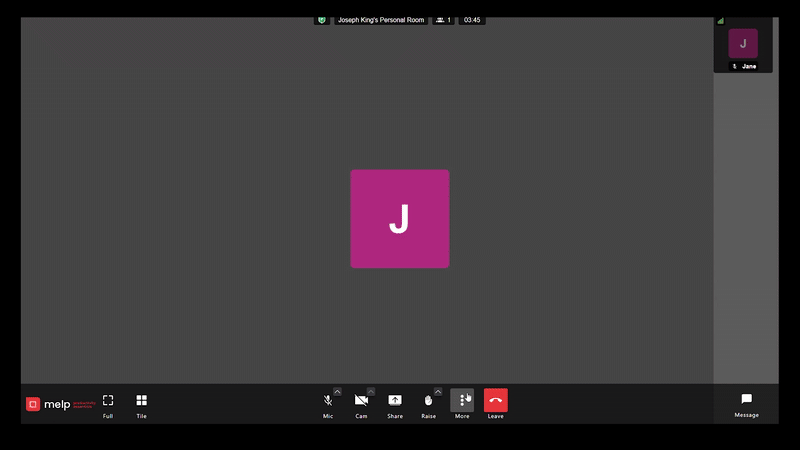
Breakout rooms in Melp offer a smooth way to hold private or focused conversations without disrupting an ongoing group call, making it an ideal feature of Melp team collaboration software.Whether you’re working remotely, in a physical office, or in a hybrid setup, these steps will help you use the feature effectively:
- Sign Up on Melp
If you’re new to the platform, begin by signing up on Melp.us. It takes just a minute to get started. - Join the Live Group Call
Once signed in, navigate to your dashboard and look for the live group call labeled in red as “LIVE CALLS” at the top. Click on it to instantly join the ongoing main call. - Open Breakout Rooms Menu
During the call, click on the three vertical dots located at the bottom right corner of the screen. From the “More Actions” menu, select Breakout Rooms. - View Available Rooms
You’ll now see the breakout rooms created by the moderator. These are often organized by department or team for streamlined conversations. - Enter a Breakout Room
Click on the room you wish to join. This allows you to speak with specific individuals or groups without leaving the main call entirely. - Return to the Main Call Anytime
When you’re done, just click “Leave Breakout Room” to return seamlessly to the main group call without needing to reconnect.
Conclusion
Breakout rooms aren’t just for remote teams. Whether you’re in the office, working from home, or leading a classroom, they help you manage private conversations without disrupting the larger call.
They allow real-time collaboration, protect sensitive discussions, and maintain communication flow—something every team and classroom needs today.
If you’re looking for a smoother way to handle group calls, Melp offers built-in breakout rooms designed for real work scenarios. Whether you’re a teacher, manager, or team lead, you’ll stay connected, organized, and in control.